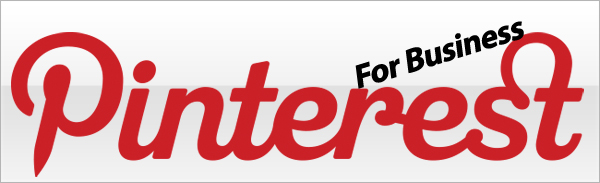
Pinterest, the newest kid on the social media playground shows signs of getting more serious about courting business users this week with the addition of Analytics features to business accounts.
Strangely, Pinterest has been somewhat slow to acknowledge businesses using it’s service, only adding official Business Accounts a couple of months ago.
 With the addition of business accounts, Pinterest first added some extra widgets to make it easier for businesses to integrate and tell their story on Pinterest, and now the web analytics feature rollout shows that they finally “get it”.
With the addition of business accounts, Pinterest first added some extra widgets to make it easier for businesses to integrate and tell their story on Pinterest, and now the web analytics feature rollout shows that they finally “get it”.
As for what’s next, rumors indicate that Pinterest may even be considering some sort of advertising, or promoted pins in the future to monetize their enormous userbase, but nothing has been confirmed yet.
Where Do I Find My Pinterest Analytics?
There are a couple of steps that Business Users need to take before the analytics section will be available to them.
- First, your website needs to be verified.
- Second, at least for now, you’ll need to opt-in to the “New Look” for profiles that Pinterest is currently testing.
You’ll find the option to switch to the new look under your profile menu at the bottom. And at least for now, you can switch back and forth at will, but you will only find the Analytics Menu Item in the New Look profile.
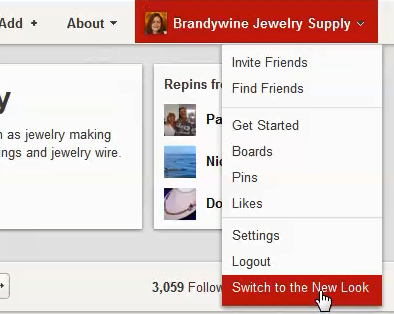
First Switch to the New Look in your Profile.
Once you’ve switched, again go to your Profile Menu, and now you can find the Analytics as the fourth menu item from the top.
The Analytics Section is, in my opinion still in it’s infancy. There are other services out there that filled the void early on that offer more data than Pinterest will give you currently, but I think it’s likely that the reporting will improve and become more useful as time goes on.
The Pinterest Analytics Reports
The reports you can access are split up into several different sections, some which appear as graphs, and others a pin mosaic views. The current report sections include:
Site Metrics:
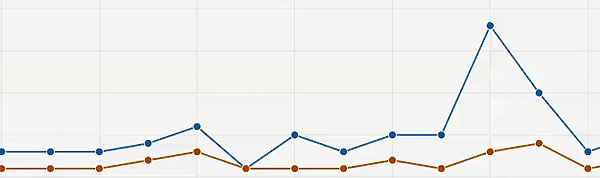
Pinterest Site Metrics Graphs are attractive, yet not as informative as hoped.
Pins – How many items were pinned from your site over a specific time frame, and by how many different pinners. This seems to only cover “original pinners” and not any of the repinning users.
Repins and Repinners – Shows how viral the pins from your site were which allows you to see when your content was spread the most.
Impressions & Reach – Reveals how many times your pins appeared in the main feed, or on boards during that time frame, and also how many people saw the pins during the selected time frame.
Clicks & Visitors – Shows how many times pins led to a visit to your site, and how many unique visitors were sent.
Most Recent:
This is one big pin mosaic of the things from your site that have been pinned most recently. It includes information about who pinned the item, and onto what boards. Personally, I think I would have preferred a smaller mosaic so that more of the data could be viewed at once.
Most Repinned:
This is another pin mosaic view of the pins from your site that were repinned the most by other users, however, noticeably lacking is any kind of visual data about just how many times they were repinned. This view is not as useful as I would have hoped.
Most Clicked:
The last section includes another pin mosaic of the pins that have been clicked on the most by Pinterest users, however, again, it would have been more useful with smaller images so more of the data was viewable at once, and with actual click numbers visible.
Export:
Lastly, You can Export any section of the Analytics Data. The export does not allow you to grab everything from all the tabs at once, but it does contain some of the real numbers that are missing from the visual mosaics and graphs.
First switch to the desired report tab, and then click “Export” to get a downloadable CSV file of your numbers.

Export Your Pinterest Analytics Data
Want to See More?
Pinterest has also helpfully provided a walk-through video of the web analytics features here, if you’d like to hear it from the horse’s mouth instead 🙂
Final Thoughts…
I should also note a couple of other things about the current Pinterest analytics features–
- You can ONLY get information about pins that link back to your own site. So if you were hoping to know about the popularity of all of your pins, you’ll be disappointed.
- As of yet, there is no breakdown of analytics by board, so if you are dividing your campaigns up that way, you still can’t get that kind of data easily.
Pinterest has indicated this is only a first step however, so there are likely lots more features coming.
Did you enjoy this post? Have something you’re dying to discuss on this topic or a question?
I’d love to hear your thoughts below this post. Leave me a comment 🙂
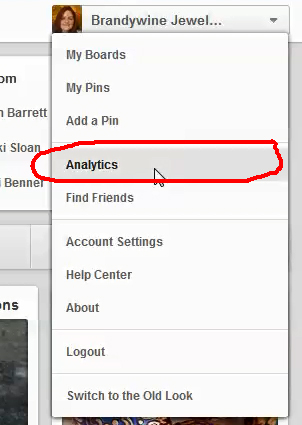
very useful info here.
Great info as always, thanks Lisa!
How do you verify your website
Thanks for your question Len, I’ve added a video to the site explaining how to verify your site on Pinterest.
http://ebizhacker.com/blog/verifying-your-pinterest-profile-website/