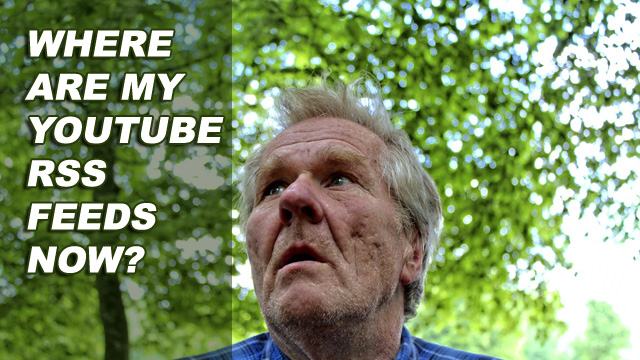
RSS Feeds have been the backbone of some pretty brilliant SEO techniques, as well as content curation strategies, and just generally keeping up with what’s new on your favorite sites around the web.
And YouTube has been a part of that syndication infrastructure, with RSS feeds for YouTube channels readily provided by their v2 API, as long as you knew the “username” of the channel, as well as RSS feeds for keyword searches.
YouTube V2 API Goes Away, with it’s RSS Feeds in Early June 2015
But in early June of 2015 the unthinkable happened– YouTube phased out their v2 API, and permanently cut off all of the old V2 API RSS feeds everyone had been relying on for YouTube updates. (The old feed URLs now return a 410 Gone error).
Fortunately though, they haven’t left us completely high and dry for YouTube RSS feeds because the old channel feeds and playlist feeds have now been replaced with a new RSS feed feature at a different URL.
The New YouTube RSS Feed URLs:
- https://www.youtube.com/feeds/videos.xml?user=USERNAME
- https://www.youtube.com/feeds/videos.xml?channel_id=CHANNELID
- https://www.youtube.com/feeds/videos.xml?playlist_id=PLAYLISTID
How to Find the Channel ID and Playlist IDs
Finding the Channel ID:
- Go to the channel you want the feed for on YouTube, and view the page source.
- Find the big block of <meta> tags near the top of the page and look for the tag that looks like this:
<meta itemprop="channelId" content="UCuhOBceaG5-2V949C_z3ZHQ"> - The value in the content attribute is the channel ID – In this case, the channel ID is UCuhOBceaG5-2V949C_z3ZHQ
Finding the Playlist ID:
Playlist ID’s are even easier to locate, because the Playlist ID will be in the URL of the playlist.
- Load the playlist page in your browser.
- Look at the URL shown in the browser address bar
- Copy out the long string of random looking numbers and letters that come right after &list=
- The String you are looking for is about 22 characters long and starts with “PL”
- For example in this URL, the playlist ID is in red:
https://www.youtube.com/watch?v=cUUeabH_TRc&list=PL-lwmGsvEzcxlysE6_zSl6FAiqMTb0Fgw